Online Platform: Frequently Asked Questions
Online Trading Platform FAQs
We aim to make trading using our online platform as simple and easy as possible. In order to do this, we have collated the online trading platform FAQs we receive from our clients and partners. In listing the most frequent questions and answers, we hope to make your journey even smoother.
If you can’t find the answers you are looking for here, please get in touch. You can reach us by calling us on 020 7898 0500 or email: [email protected].
Looking for more help?
Read the Smart Currency Business FAQs for more help on our general service and benefits.
Q. What is the URL for Smart Currency Online Trading Platform?
A. You can access our Online Trading Platform via this link: https://onlineportal.smartcurrencyexchange.com/
Q. How do I purchase currency using my online account?
A. Simply go to the ‘Book a Deal’ box on your account dashboard and let us know which currency you would like to purchase, the amount, and which currency you will be paying in. You will then be able to see the live exchange rate you can achieve (the exchange rate refreshes every 30 seconds in line with the live currency market). Click to confirm when you’re ready to purchase. You will then receive a confirmation message with a specific contract number relating to your purchase.
Q. What exchange rate will I get?
A. The exchange rate you will receive will fluctuate in line with the live currency markets. You have 30 seconds to confirm your currency purchase at the exchange rate shown before it will be refreshed.
Q. Can my employees/colleagues access the company account? Can I restrict their trading authority?
A. Main users have full admin authority and can create sub-user accounts. In doing so, the admin can determine whether a sub-user can add new beneficiaries, set up transfer or book deals.
Q. Will beneficiaries that I have paid before be set up on my online account?
A. Yes. All past active and deactivated beneficiaries will be visible on your account under the ‘Beneficiaries’ tab.
Q. How do I add a beneficiary to my account?
A. Simply go to the ‘Add a Beneficiary’ box on your account dashboard and follow the steps. You will be required to add all the beneficiary’s account details for onward transfer.
Alternatively, there is the option to upload beneficiaries in bulk by uploading an excel spreadsheet to the online platform.
Q. How do I pay for the currency I have purchased?
A. Once you have purchased funds we will send you an email (Contract Note) with all the required payment information for you to pay by bank transfer (this is the same payment process as contracts booked over the phone). When the funds are loaded onto your account you can then allocate them to the relevant contract by selecting the ‘Contracts’ tab and then ‘Allocate funds’.
Q. How can I see my account balance and transfer history?
A. See the ‘Account Balance’ box on your dashboard. You can also view an overview of all the transfers you have already made.
Q. How do I transfer funds to a beneficiary?
A. To set up an onward transfer to a beneficiary, simply go to the ‘Contracts’ tab. You will be able to see a list of all your currency purchases ready to be transferred to a beneficiary. Choose the funds you want to transfer and select ‘Make a transfer’ to your chosen beneficiary. We will send you a confirmation email once the transfer has been completed.
Q. What currencies can I send?
A. The Smart Online portal allows you to transfer 34 different currencies including Sterling, Euro and US Dollar.
Q. Can I buy currency at today's exchange rate to transfer in the future?
A. Yes. Once you have funds on your account you can choose the future date for these to be transferred onto your beneficiary. We are unable to hold funds on your account indefinitely. We ask that you set up your onward transfer within three months of purchasing the currency. If you are looking to book a forward contract, this will need to be done verbally with your account manager.
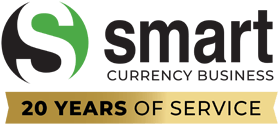
 020 7898 0500
020 7898 0500